Appearance
Chat New
The Chat element provides a full chat interface, including a message list with date separators, attachment previews, and a built-in input area for sending messages and uploading files
Features
- Complete chat UI: Optional header, message list with grouping and date separators, and a built-in input area
- Attachments: Users can attach files; images show previews and other files show name and size
- Flexible data mapping: Map your data shape for messages, attachments, and participants
- Localization: Configure locale, time format, and relative date labels (today, yesterday, just now)
- Header logic: Shows private or group context automatically, with optional close button
- Auto-scroll: Control smooth or instant scroll when new messages arrive
- Full styling control: Customize header, messages, input area, buttons, icons, and date separators
Getting started
Using AI
The quickest way to set up the chat is by using AI:
- Ask AI to add the chat. Be sure to specify:
- your data source for
messagesandparticipants - which participant is the current user
- styling preferences (colors, fonts, rounded corners)
- whether attachments should be enabled
- your data source for
- The AI will create a styled chat bound to your data:
- Continue refining your chat by asking:
- "Map
senderIdfrom myuser_idfield" - "Enable smooth auto-scroll on new messages"
- "Make my own messages blue with white text and rounded corners"
- "Map
Manual setup
- Add the
Chatelement to your page from theAddpanel - Bind
Participantsto an array of users involved in the conversation - Bind
Messagesto your array of chat messages - In Mapping:
- Set
Messagemappings (id, text, sender id, timestamp, attachments) - If you enabled attachments mapping, set attachment field mappings (id, name, url, type, size)
- Set
Participantmappings (id, name, avatar, location, status, is current user)
- Set
- (Optional) Enable
Allow attachmentsif users can upload files - Adjust styling in the Style panel for header, messages, date separator, and input area
- (Optional) Configure
Locale,Time format, and labels likeToday,Yesterday, andjust now
Binding messages and participants
In the Settings tab, provide two arrays: Participants and Messages:
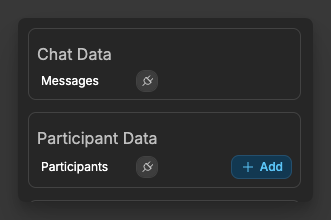
If the names of the fields in your data differ to the names expected, you can manually change the mappings:
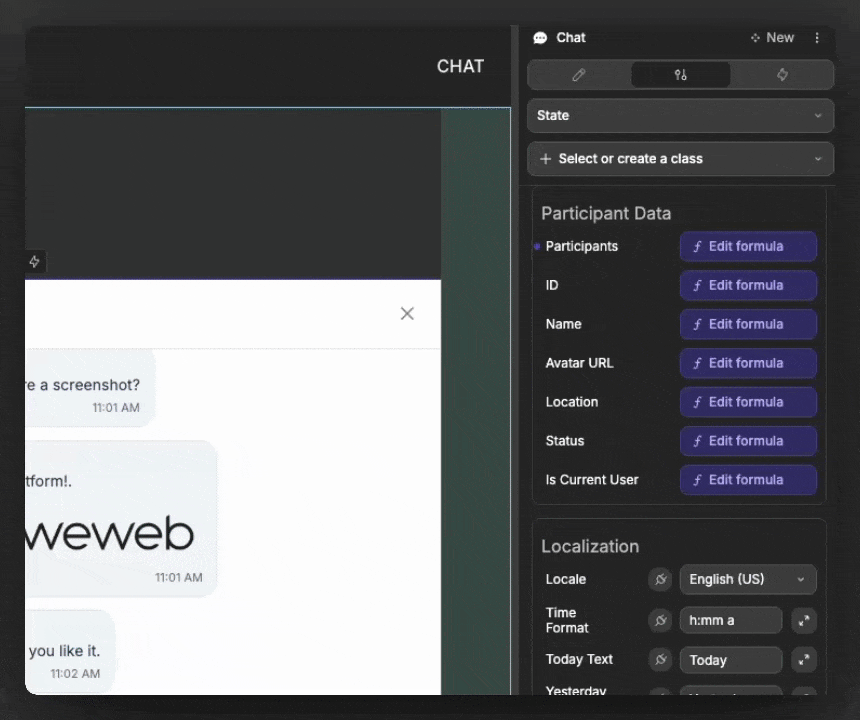
Participants fields and behavior
Click to view example participants data
json
[
{
"id": "u-1",
"name": "John",
"avatar": "",
"status": "online",
"location": "San Francisco",
"isCurrentUser": true
},
{
"id": "u-2",
"name": "Support Assistant",
"avatar": "https://cdn.weweb-staging-ignis.io/designs/48c20b5b-3c38-442c-b107-606e5f64483f/sections/headshot-assistant.png?_wwcv=1758620031874",
"status": "online",
"location": "Paris",
"isCurrentUser": false
}
]ID(required): Unique participant ID. Must match thesenderIdin your messages.Name: Shown above the first message in a sequence and used in the header title. Also used for the group header line “Last message from …”.Avatar URL: Defines the image to show in header.if there are 2 or fewer different participants (by
senderIdinmessages), the avatar shown at the top-left is the participant whoseisCurrentUserisfalse(i.e., the “other” person in a private chat)
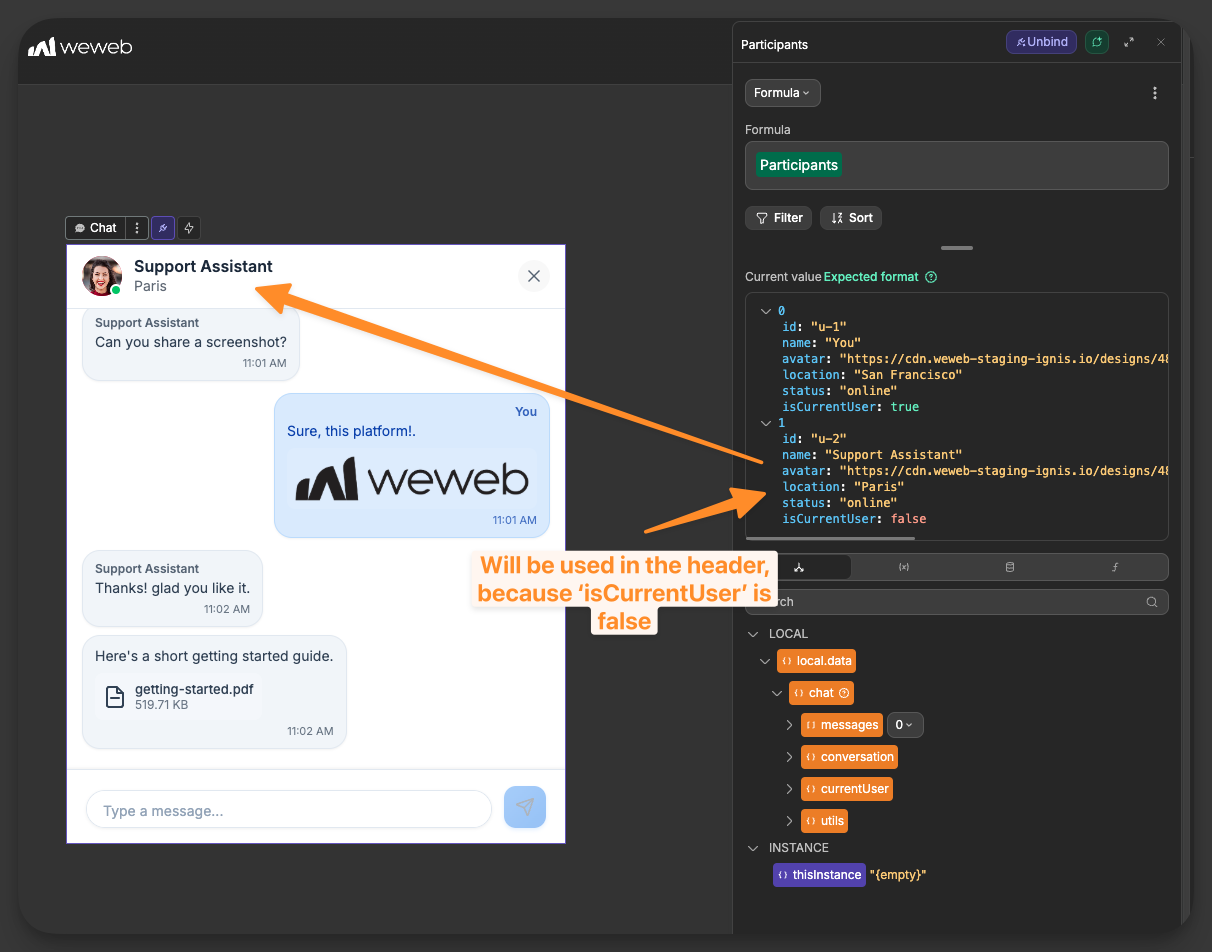
Location: Shown as the secondary line under the name in the header for private chats. In group chats, the header’s secondary line becomes “Last message from …”.
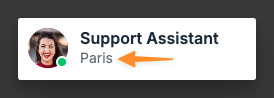
Status: Drives the colored status dot in the header avatar.
Is Current User: Marks the current user. Determines own-message styling and which messages are treated as “yours,” and contributes to header logic (in private chats, the header highlights the other participant).
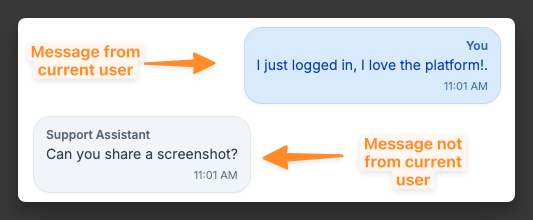
Messages fields and behavior
Click to view example messages data
json
[
{
"id": "m-1",
"text": "Hi there 👋",
"senderId": "u-2",
"timestamp": "2025-09-22T09:00:00Z"
},
{
"id": "m-2",
"text": "How can I help today?",
"senderId": "u-2",
"timestamp": "2025-09-22T09:00:10Z"
},
{
"id": "m-3",
"text": "I just logged in, I love the platform!.",
"senderId": "u-1",
"timestamp": "2025-09-22T09:01:00Z"
},
{
"id": "m-4",
"text": "Can you share a screenshot?",
"senderId": "u-2",
"timestamp": "2025-09-22T09:01:20Z"
},
{
"id": "m-5",
"text": "Sure, this platform!.",
"senderId": "u-1",
"timestamp": "2025-09-22T09:01:40Z",
"attachments": [
{
"id": "att-1",
"url": "https://cdn.weweb-staging-ignis.io/designs/48c20b5b-3c38-442c-b107-606e5f64483f/sections/weweb-logo-wordmark-black.png?_wwcv=1758617489652",
"name": "error.png",
"size": 183221,
"type": "image/png"
}
]
},
{
"id": "m-6",
"text": "Thanks! glad you like it.",
"senderId": "u-2",
"timestamp": "2025-09-22T09:02:10Z"
},
{
"id": "m-7",
"text": "Here's a short getting started guide.",
"senderId": "u-2",
"timestamp": "2025-09-22T09:02:40Z",
"attachments": [
{
"id": "att-2",
"url": "https://example.com/files/login-guide.pdf",
"name": "getting-started.pdf",
"size": 532188,
"type": "application/pdf"
}
]
},
{
"id": "m-8",
"text": "Hey! This conversation will now automatically close",
"senderId": "u-2",
"timestamp": "2025-09-23T09:02:10Z"
}
]ID(required): Unique message IDMessage Text: The message body shown in the bubble.Sender ID(required): Must match a participantid. Determines own-message styling and groups consecutive messages from the same sender.Timestamp: ISO format recommended. Used for the time label on each message, date separators (Today/Yesterday/relative), ordering, and the group header “Last message from …”.Attachments(optional): Array of attachment objects. Images (typestarting withimage/) show previews; other files show name and size. Clicking an attachment emitsOn attachment click.
Attachment fields when attachments are bound:
ID(optional)NameURLType(MIME)Size(bytes)
Header behavior
One-to-one chat
In a one-to-one chat, the header shows the other participant’s name, avatar, and optional location/status. The 'other' participant is whichever participant's Is Current User is not true.
Related properties:
Avatar URL(from item inParticipants)Name(from item inParticipants)Location(from item inParticipants)Status(from item inParticipants)

Group chat
In a multi-participant chat, it shows a group label. Set a custom Group chat text, or the chat will generate one automatically. The location line can show “Last message from …”.
Props used here:
Group Chat TextName(from item inParticipantswith most recent timestamp)Group Avatar URL(from item inParticipants)

If no Group Avatar URL is defined, then the avatar will default to using the intials of the Group Chat Text:
Sending messages and attachments
To save a message, you need to utilize the On message sent trigger.
Use this pattern to persist messages and keep the chat in sync:
Create a workflow on the chat element using the
On message senttrigger.If any attachments exist in the message, encode them into data URLs so they can be sent to your backend.
Send the message contents and the data URLs of any attachments to your backend for saving.
After a successful response, refetch the data you bound to the chat’s
Messagesproperty:- if
Messagesis bound to a collection: add aRefetch collectionaction - if
Messagesis bound to a variable: update that variable with the latest server data
- if
(Optional) If you implemented optimistic UI (see below), reconcile with the server response (e.g., replace a temporary
idwith the savedid).
OPTIMISTIC UI
To make messages appear right away after the user presses Send. Bind Messages to a variable and update it immediately so the new message appears instantly. Then, save the message to your backend in the background.
If saving fails, show a clear error and remove (or mark) the temporary message. This approach is called an “optimistic update”. it keeps your chat feeling fast while staying accurate.
Video guide on setting up sending logic
For a full, practical walkthrough on setting up the logic to handle the message sending, check out the video below.
This video was made for the 'AI Chat' element. However, the Chat element is based off the AI Chat element and the setup of the logic for the AI Chat element is almost identical to the Chat element:
Dates, times, and separators
- Each day is separated with a date chip (e.g., Today, Yesterday, relative labels, or a formatted date).
- Configure:
Locale(e.g.,enUS,fr,de,ja,zhTW,ar, etc.)Time format(e.g.,h:mm a)Today,Yesterday, andJust nowlabels
- Style the date separator’s text, line, background, and radius.
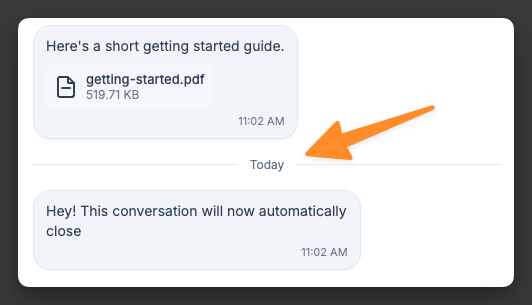
Auto-scrolling
- New messages scroll the list to the bottom.
- Choose your default behavior with
Auto scroll behavior:auto: instant jumpsmooth: smooth scrolling
- Use the component action
Scroll to bottomprogrammatically. Passing no argument uses the default behavior. Passingtrueorfalseforces smooth/instant.
Example use cases
In-app support chat
Create a support chat where users can message your team:
- Bind
Participantsto the current user and the support agent - Bind
Messagesto your conversation data - Use the
On message senttrigger to save new messages
Group team room
Build a team conversation with multiple participants:
- Bind
Participantsto all team members and flag the current user - Bind
Messagesto the room's messages - Set a custom
Group chat text - Use the
On message senttrigger to save new messages
Best practices
Do:
- localize the chat for your audience with
Localeand labels - match
senderIdinmessagestoidinparticipants - handle the saving of messages using the
On message senttrigger
Don't:
- forget to mark the current user (the chat uses this to style “own” messages)
- attach huge files without size checks on the backend
Forking
While the Chat element offers extensive built-in customization options, there may be cases where you need functionality beyond what's natively available. In these situations, you can fork the element and modify it to meet your specific requirements.
If you are unsure how to fork an element, you can learn more in the dedicated documentation.
Properties reference
Chat Settings
| Property | Type | Description |
|---|---|---|
| Group Chat Text | Text | Custom label for group chats (fallback is auto-generated) |
| Group Avatar URL | Text | Image URL for the group avatar (optional) |
| Allow Attachments | Toggle | Allow users to add files when sending messages |
| Disabled | Toggle | Disable the input and actions |
| Auto-scroll Behavior | Select | Instant or Smooth scrolling when new messages arrive |
Chat Data
| Property | Type | Description |
|---|---|---|
| Messages | Array | Collection of messages to display |
| Message ID | Path/Formula | Field to use as message ID |
| Message Text | Path/Formula | Field to use as message content |
| Sender ID | Path/Formula | Field to use as the sender’s ID |
| Timestamp | Path/Formula | Field to use as the message timestamp |
| Attachments | Path/Formula | Field to use as attachments (array) |
Attachments Data
| Property | Type | Description |
|---|---|---|
| ID | Path/Formula | Field to use as attachment ID |
| Name | Path/Formula | Field to use as attachment name |
| URL | Path/Formula | Field to use as attachment URL |
| MIME Type | Path/Formula | Field to use as MIME type |
| Size (bytes) | Path/Formula | Field to use as size in bytes |
Participant Data
| Property | Type | Description |
|---|---|---|
| Participants | Array | Collection of participants in the conversation |
| ID | Path/Formula | Field to use as participant ID |
| Name | Path/Formula | Field to use as participant name |
| Avatar URL | Path/Formula | Field to use as avatar URL |
| Location | Path/Formula | Field to use as location |
| Status | Path/Formula | Field to use as status (online, offline, away, busy) |
| Is Current User | Path/Formula | Whether this participant is the current user |
Localization
| Property | Type | Description |
|---|---|---|
| Locale | Select | Date-fns locale key (e.g., enUS, fr, de, ja, etc.) |
| Time Format | Text | Format for message timestamps (e.g., h:mm a) |
| Today Text | Text | Label for today in date separators |
| Yesterday Text | Text | Label for yesterday in date separators |
| Just Now Text | Text | Label for very recent times |
Styling
General
| Property | Description |
|---|---|
| Font family | Global font for the chat interface |
Header
| Property | Description |
|---|---|
| Header background | Header background color |
| Header text color | Text color in the header |
| Header border | Border at the bottom of the header |
| Header padding | Padding inside the header |
| Header name font size | Font size for the name |
| Header name font weight | Font weight for the name |
| Header location font size | Font size for the location line |
| Header location opacity | Opacity of the location line |
| Group avatar color | Background color used for group avatar initials |
| Display Close Button | Show or hide the close icon in the header |
| Header close button color | Color of the close icon |
| Header close button hover background | Background on close hover |
Messages area
| Property | Description |
|---|---|
| Messages background | Background color of the message list |
| Messages padding | Inner padding for the message list |
Attachment thumbnails (inside messages)
| Property | Description |
|---|---|
| Attachment Max Width | Max width for image attachment previews |
| Attachment Max Height | Max height for image attachment previews |
| Attachment Border Radius | Corner radius for image attachment previews |
Others’ messages
| Property | Description |
|---|---|
| Message background | Background color of other users’ messages |
| Message text color | Text color |
| Message font size | Font size |
| Message font weight | Font weight |
| Message font family | Font family |
| Message border | Border |
| Message radius | Border radius |
Your messages
| Property | Description |
|---|---|
| Message background | Background color of your messages |
| Message text color | Text color |
| Message font size | Font size |
| Message font weight | Font weight |
| Message font family | Font family |
| Message border | Border |
| Message radius | Border radius |
Date separator
| Property | Description |
|---|---|
| Date separator text color | Text color |
| Date separator line color | Line color (left/right lines) |
| Date separator background | Background behind the label |
| Date separator border radius | Chip radius |
Input area
| Property | Description |
|---|---|
| Input area background | Background color of the input container |
| Input area border | Top border of the input container |
| Textarea border | Textarea border |
| Textarea border hover | Border when hovering |
| Textarea border focus | Border when focused |
| Input text color | Text color |
| Input font size | Font size |
| Input font weight | Font weight |
| Input font family | Font family |
| Input placeholder color | Placeholder color |
| Input height | Fixed height of the textarea |
| Input border radius | Textarea radius |
Icons and buttons
| Property | Description |
|---|---|
| Send icon | Icon name for send |
| Send icon color | Color of send icon |
| Send icon size | Size of send icon |
| Attachment icon | Icon name for attachment |
| Attachment icon color | Color of attachment icon |
| Attachment icon size | Size of attachment icon |
| Remove icon | Icon name for removing a pending attachment |
| Remove icon color | Color of remove icon |
| Remove icon size | Size of remove icon |
| Send button background | Background/gradient of send button |
| Send button hover background | Background/gradient on hover |
| Send button border | Border |
| Send button border radius | Radius |
| Send button size | Width/height |
| Send button box shadow | Shadow |
| Attachment button background | Background of attachment button |
| Attachment button hover background | Hover background |
| Attachment button border | Border |
| Attachment button border radius | Radius |
| Attachment button size | Width/height |
| Attachment button box shadow | Shadow |
Empty state
| Property | Description |
|---|---|
| Empty message text | Text shown when there are no messages |
| Empty message color | Color for the empty message |
Component actions
| Action | Description | Parameters |
|---|---|---|
| Scroll to bottom | Scrolls to the latest message | smooth (Boolean, optional). If omitted, uses Auto scroll behavior. |
Exposed variables
This element exposes the following variable automatically:
| Variable | Type | Description |
|---|---|---|
| chatState | Object | Complete chat state including messages, conversation, current user, and utils |
Example variable values
chatState
javascript
{
"messages": [
{
"id": "msg-101",
"text": "Welcome!",
"senderId": "agent-1",
"userName": "Support",
"timestamp": "2025-09-18T14:22:10.123Z",
"attachments": [
{ "id": "file-1", "name": "guide.pdf", "url": "https://...", "type": "application/pdf", "size": 532188 }
],
"userSettings": {
"userName": "Support",
"userAvatar": "https://...",
"userLocation": "",
"userStatus": "online"
}
}
],
"conversation": {
"type": "private",
"participantCount": 2,
"otherParticipantCount": 1,
"participants": [
{ "id": "agent-1", "name": "Support", "avatar": "https://...", "location": "", "status": "online", "lastMessageTime": "2025-09-18T14:22:10.123Z" }
],
"allParticipants": [
{ "id": "me-1", "name": "You", "avatar": "", "location": "", "status": "online", "isCurrentUser": true, "lastMessageTime": null },
{ "id": "agent-1", "name": "Support", "avatar": "https://...", "location": "", "status": "online", "isCurrentUser": false, "lastMessageTime": "2025-09-18T14:22:10.123Z" }
]
},
"currentUser": { "id": "me-1", "name": "You", "avatar": "", "location": "", "status": "online" },
"utils": { "messageCount": 1, "isDisabled": false, "allowAttachments": true, "displayHeader": true }
}Event triggers
| Event | Description | Payload |
|---|---|---|
| messageSent | Fired when the user sends a message | { message } |
| messageReceived | Fired when a new message appears in messages from another sender | { message } |
| messageRightClick | Fired on right-click on a message | { message, position: { elementX, elementY, viewportX, viewportY } } |
| attachmentClick | Fired when an attachment is clicked | { attachment } |
| pendingAttachmentClick | Fired when a pending (unsent) attachment is clicked | { attachment: File, index } |
| close | Fired when the header close button is clicked | {} |
Example event payloads
messageSent
javascript
{
"message": {
"id": "msg-7f3a",
"text": "Got it, thanks!",
"senderId": "me-1",
"userName": "You",
"timestamp": "2025-09-19T10:15:00.000Z",
// attachments is an array of File objects when present
"attachments": [ /* File */ ]
}
}messageReceived
javascript
{
"message": {
"id": "msg-7f3b",
"text": "Happy to help!",
"senderId": "agent-1",
"userName": "Support",
"timestamp": "2025-09-19T10:15:05.000Z",
"attachments": [
{ "id": "file-9", "name": "guide.pdf", "url": "https://...", "type": "application/pdf", "size": 532188 }
],
"userSettings": { "userName": "Support", "userAvatar": "https://...", "userLocation": "", "userStatus": "online" }
}
}messageRightClick
javascript
{
"message": {
"id": "msg-7f3a",
"text": "Got it, thanks!",
"senderId": "me-1",
"timestamp": "2025-09-19T10:15:00.000Z"
},
"position": { "elementX": 120, "elementY": 24, "viewportX": 320, "viewportY": 480 }
}The elementX and elementY is the position relative to the chat element, and the viewportX and viewportY is the position relative to the page.
attachmentClick
javascript
{
"attachment": {
"id": "file-9",
"name": "guide.pdf",
"url": "https://...",
"type": "application/pdf",
"size": 532188
}
}pendingAttachmentClick
javascript
{
"attachment": File, // The underlying File object of the pending upload
"index": 0
}close
javascript
{}
