Appearance
Using Wait Close Event
The Wait close event feature in WeWeb's popup system is a powerful tool that allows your workflows to pause and wait for a popup to be closed before continuing. This creates more interactive and sequential user experiences where you can gather input from a popup and then act on that input in your original workflow.
Understanding Wait Close Event
When you open a popup using the Open popup action in a workflow, you have the option to enable Wait close event:
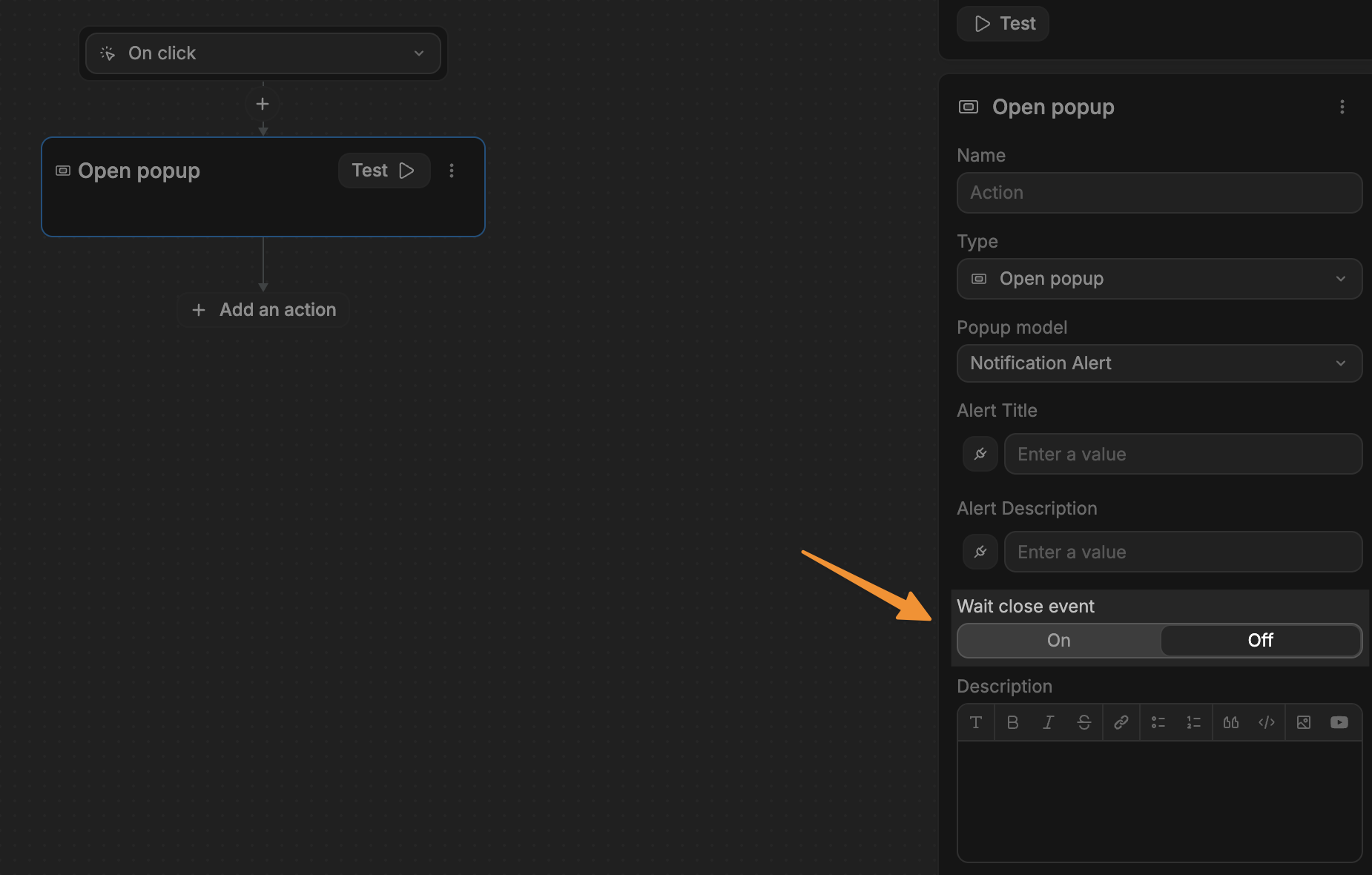
How it works
- Your workflow reaches the
Open popupaction withWait close eventenabled - The popup opens for the user
- Your workflow pauses at this point
- The user interacts with the popup and eventually closes it
- Your workflow resumes after the popup is closed
This is different from the default behavior, where the workflow would execute all actions immediately after the trigger.
Returning values from popups
One of the most powerful aspects of Wait close event is the ability to return values from the popup back to the original workflow.
Setting up return values
In your popup:
- create a workflow on an element in the popup
- add a
Close this popup instanceaction to the workflow - in the
datafield of the action, add the information you want to return to the original workflow that opens the popup
Accessing return values
- run your close workflow that passes data at least once
- navigate to your original workflow that opens the popup
- now, in any subsequent actions, you will be able to access the data returned from the popup
Common use cases
Confirmation dialogs
A classic use case is creating a confirmation dialog:
- user clicks "Delete" button on a customer record
- workflow opens a confirmation popup with
Wait close eventenabled - user clicks "Delete" or "Cancel" in the popup
- popup closes with data indicating the choice and customer to delete
- original workflow continues and proceeds with deletion using the passed customer data if the condition to delete is met

