Appearance
Project settings
To access a project's settings, go to your WeWeb dashboard and click on the Settings button next to the project name:
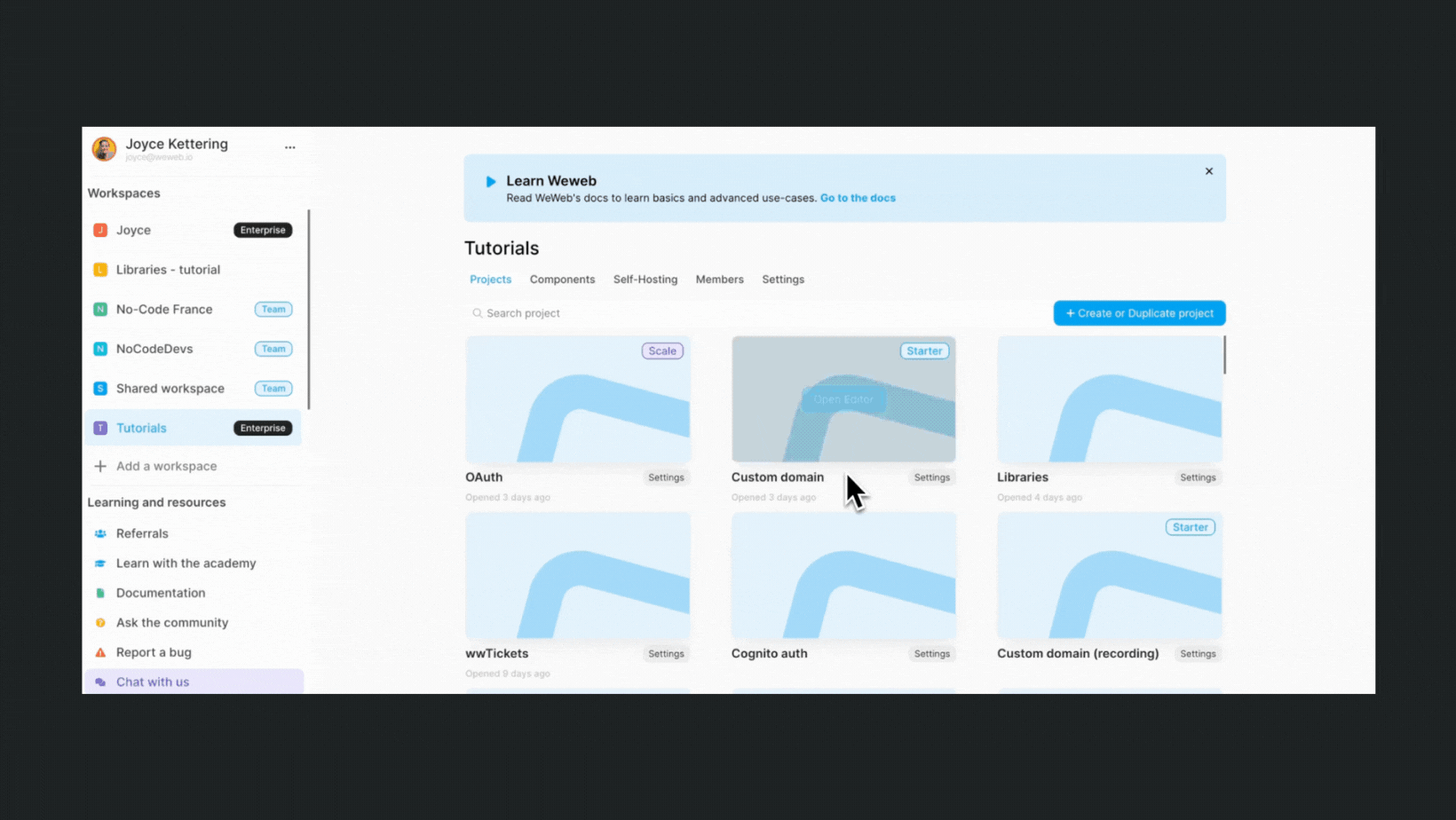
In a project's settings, you will find 6 tabs:
- Deployments
- Domain
- Backups
- Self-hosting
- Plans
- Settings
In addition, you will be able to open the project in safe mode.
Deployments
In the Deployments tab, you will be able to:
- publish your app,
- preview a previous version of the Editor,
- rollback to a previous version of the Editor.
Learn more about WeWeb Deployments
Domain
In the Domain tab, you will be able to connect a custom domain to your WeWeb app.
Learn how to add a custom domain to your project
Backups
In the Backups tab of a project, you can see all the different versions of the Editor that you can potentially rollback to.
Learn more about WeWeb Backups
Self-Hosting
See documentation on self-hosting here.
Plans
The Plans tab is where you can upgrade or downgrade your pricing plan according to your projects' needs.
For example, if you're ready to publish and want to move away from the Free plan.
Settings
In the Settings tab, you can:
- Change the project name
- Setup a webhook that will get POSTed to when the app is pushed to production
- Delete the project (beware, this will be permanent and we won't be able to recover your project)
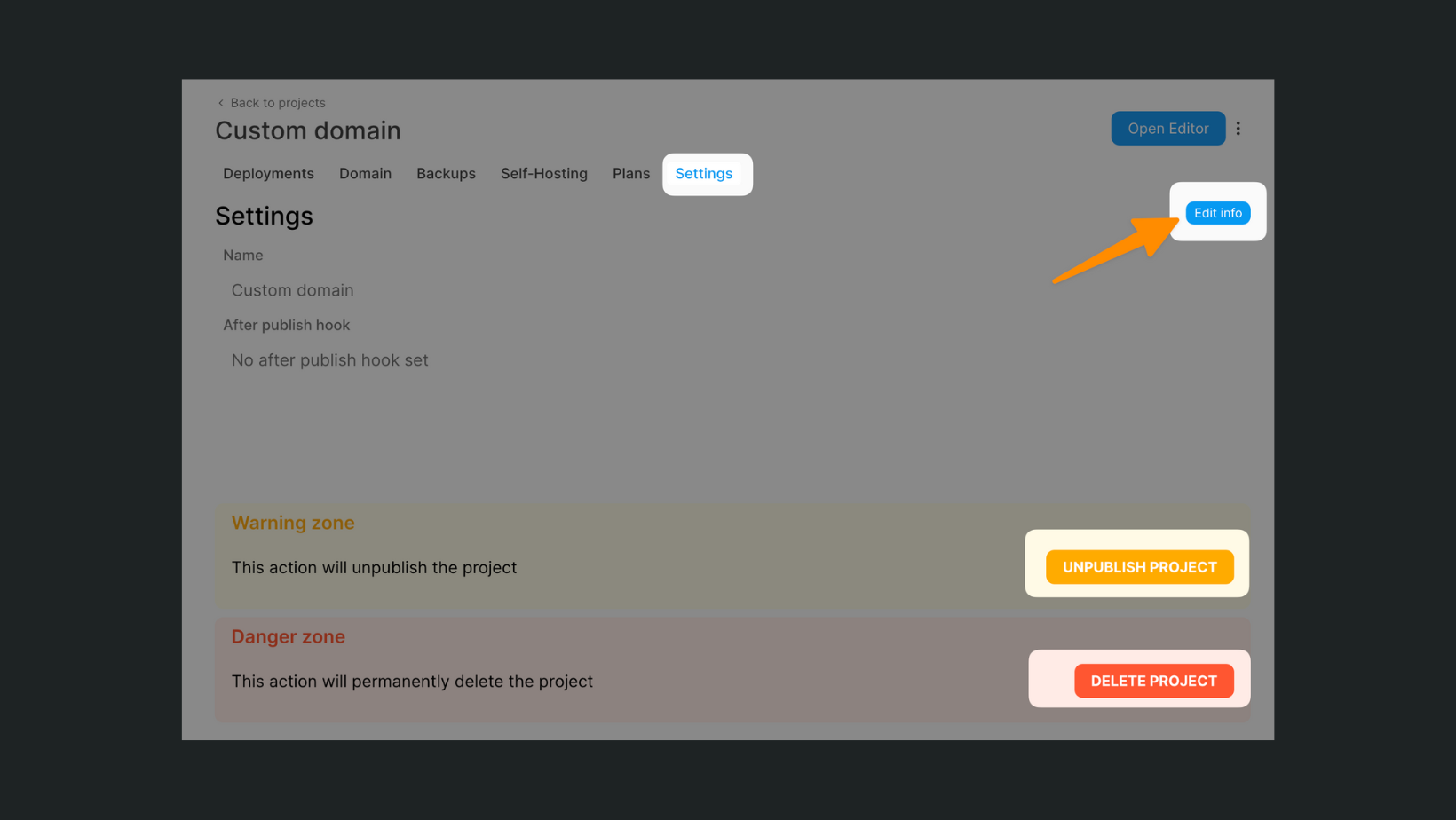
Safe mode
If your app crashes or behaves strangely when you open a project in the Editor, we recommend opening the project in safe mode.
To open a project in safe mode, you'll:
- need to be on the
Projectstab of your WeWeb workspace, - click on the
Settingsof the project you want to debug, - click on the three dots icon next to the
Open Editorbutton, and - choose if you want to debug with workflows and/or formulas disabled
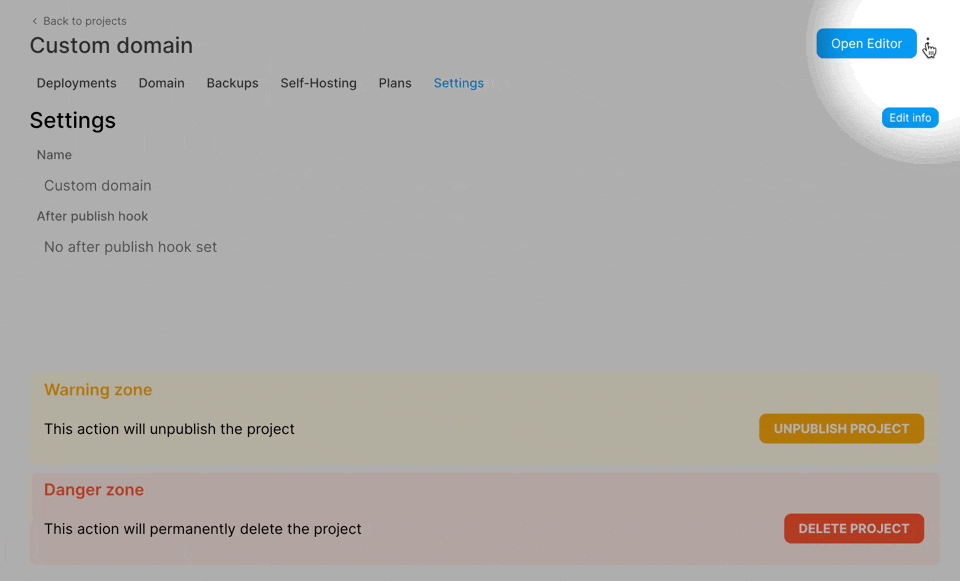
This will allow you to test your project:
- with all workflows disabled, or
- with all workflows and formulas disabled.
This can help you identify what you need to debug in your app.

