Appearance
Edge Functions
Edge Functions are mini-apps that run specific tasks when triggered by events in your app.
For example:
- Send a welcome email when a customer signs up.
- Process Stripe payments and update database access levels during subscription purchases.
They run on Supabase's servers, "on the edge," close to your users, ensuring speed, reliability, and security. Key benefits include:
- Secure sensitive data: Store API keys and credentials safely on the server, away from the frontend.
- Connect to external services: Centralize and simplify interactions with third-party tools like Stripe (payments), SendGrid (emails), OpenAI (AI), or Twilio (SMS) and more, while improving performance and reliability.
- Handle heavy tasks: Offload resource-intensive work like image processing, data transformation, PDF generation, or batch operations.
- Automate workflows: Trigger actions based on user activity (e.g., welcome emails), database changes (e.g., low stock alerts), or scheduled tasks (e.g., daily reports).
Pre-requisites
To use Edge Functions in WeWeb, you'll need to create them on your local machine first, then upload them to Supabase. After that, you can invoke them in your WeWeb workflows using the Invoke Edge function action.
TIP
You need to create Edge Functions locally because Supabase doesn't provide a web editor for function development. Local development also lets you test your functions and fix any issues before uploading them to Supabase's servers.
Before starting, ensure you have:
- The latest version of the Supabase CLI to create and upload functions from your computer.
- Docker Desktop for a secure, isolated environment.
- A text editor like Visual Studio Code for writing and editing functions.
TIP
Docker Desktop replicates Supabase's server environment locally. Edge Functions must run in the exact same conditions locally as they will on Supabase's servers. Without this isolation, your computer's specific setup could make functions work locally but fail when deployed.
Process overview
Assuming you have all of the above, the process to invoke a Supabase Edge Function in your WeWeb app will go as follows:
- Create a project folder on your computer where you run Supabase locally.
- Create the function and edit it.
- Deploy the function to your Supabase project.
- Invoke the Supabase function in your WeWeb app.
Let's go through this step by step.
Setup Your Workspace
Create a folder (e.g.,
my_project) and open it in Visual Studio Code: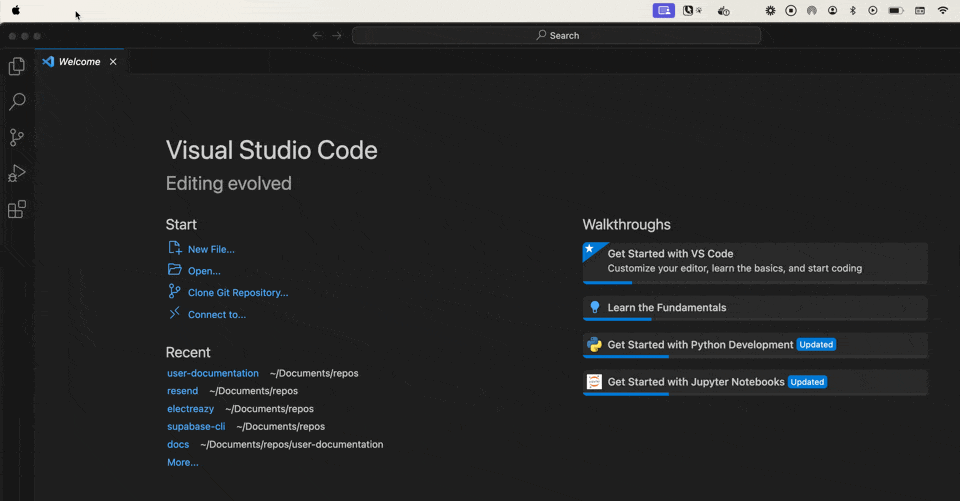
Open the terminal (command window) in VS Code:

Set up Supabase locally
Type
supabase initin the terminal.This creates a new Supabase workspace in your folder.
Say yes when VS Code asks to set up some helpful tools (for Deno, which runs code).
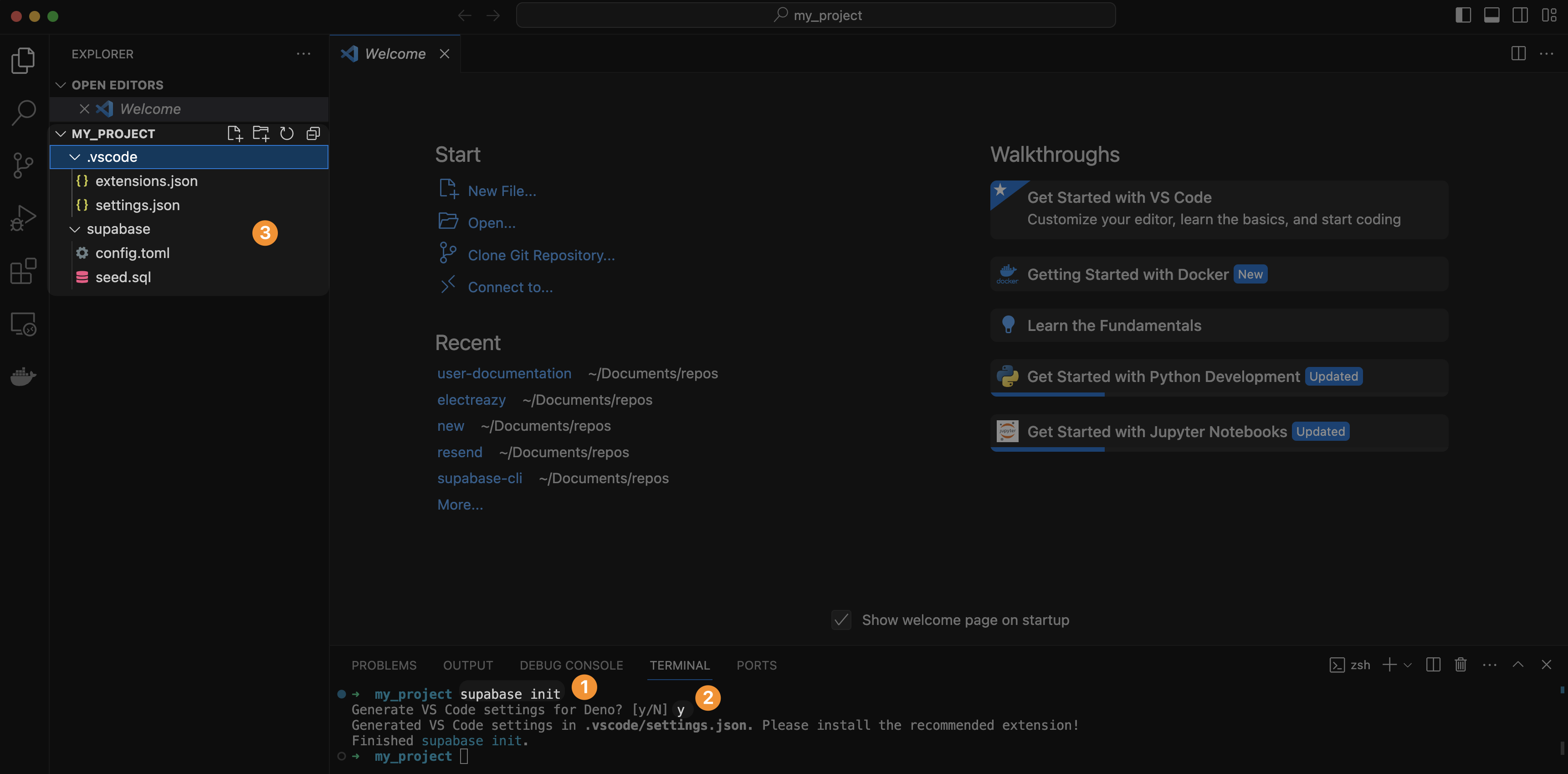
This creates a bunch of new files in the my_project folder. Some files are for VS Code, and others are for the local Supabase setup.
TIP
Deno is a tool that runs JavaScript code outside of browsers, enabling edge functions to work. It acts as an interpreter, helping functions communicate with servers.
Create a function
Next, to create an Edge function in your project, run the command supabase functions new your-function-name.
This creates a new file where you'll write your function.
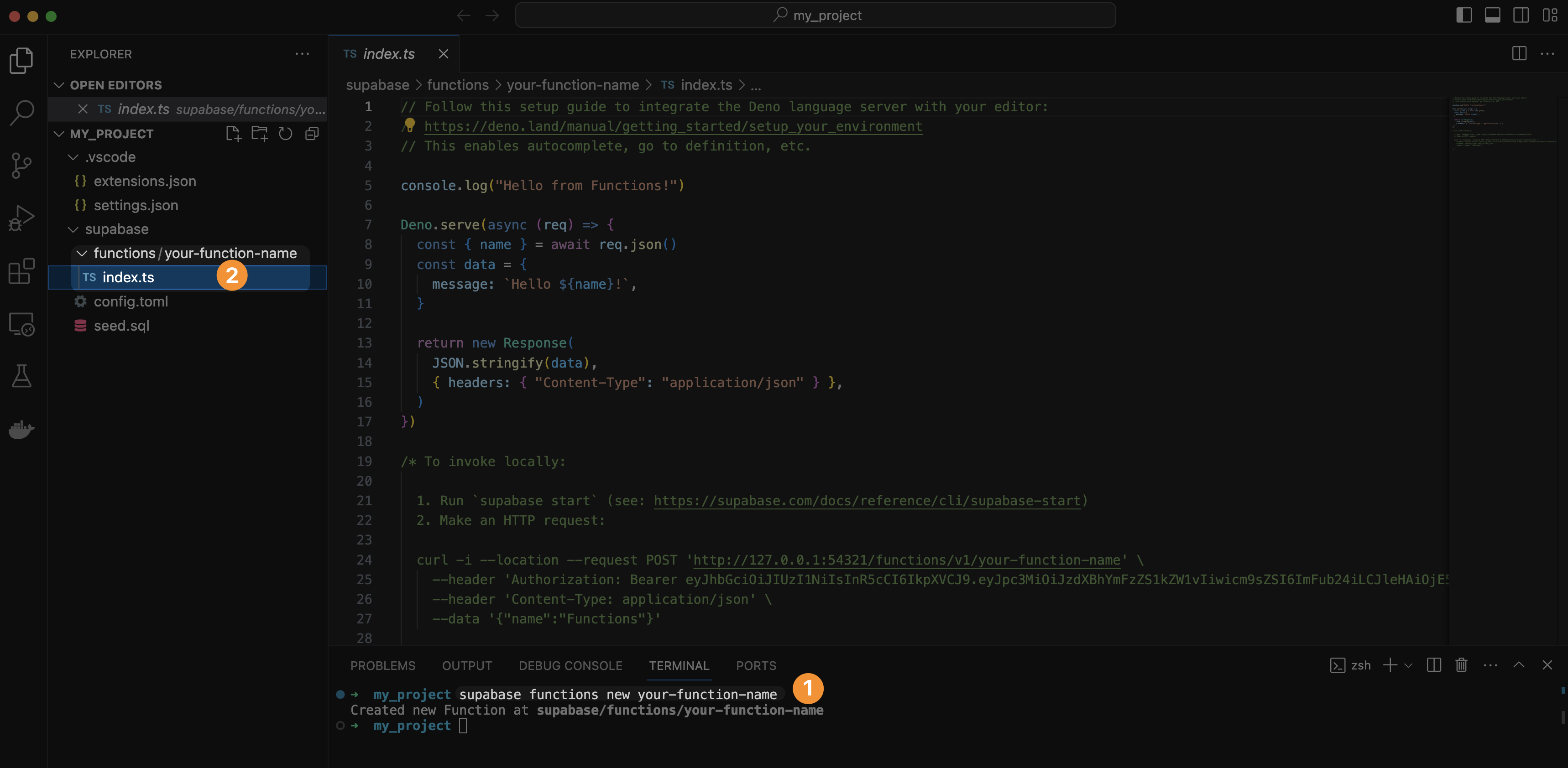
The index.ts file comes with an Edge function boilerplate that you can use as a starting point to write your own functions.
TIP
Supabase Edge functions are written in TypeScript. This is what the .ts file extension stands for.
Learn more about how to write Supabase Edge functions.
Test and deploy
Open Docker Desktop. Run
supabase startto test your function locally.WARNING
Ensure Docker Desktop is running. Otherwise, you'll encounter errors like:

In the terminal, run
supabase functions deploy your-function-nameto deploy the function and then enter your Supabase project ID (found in project settings).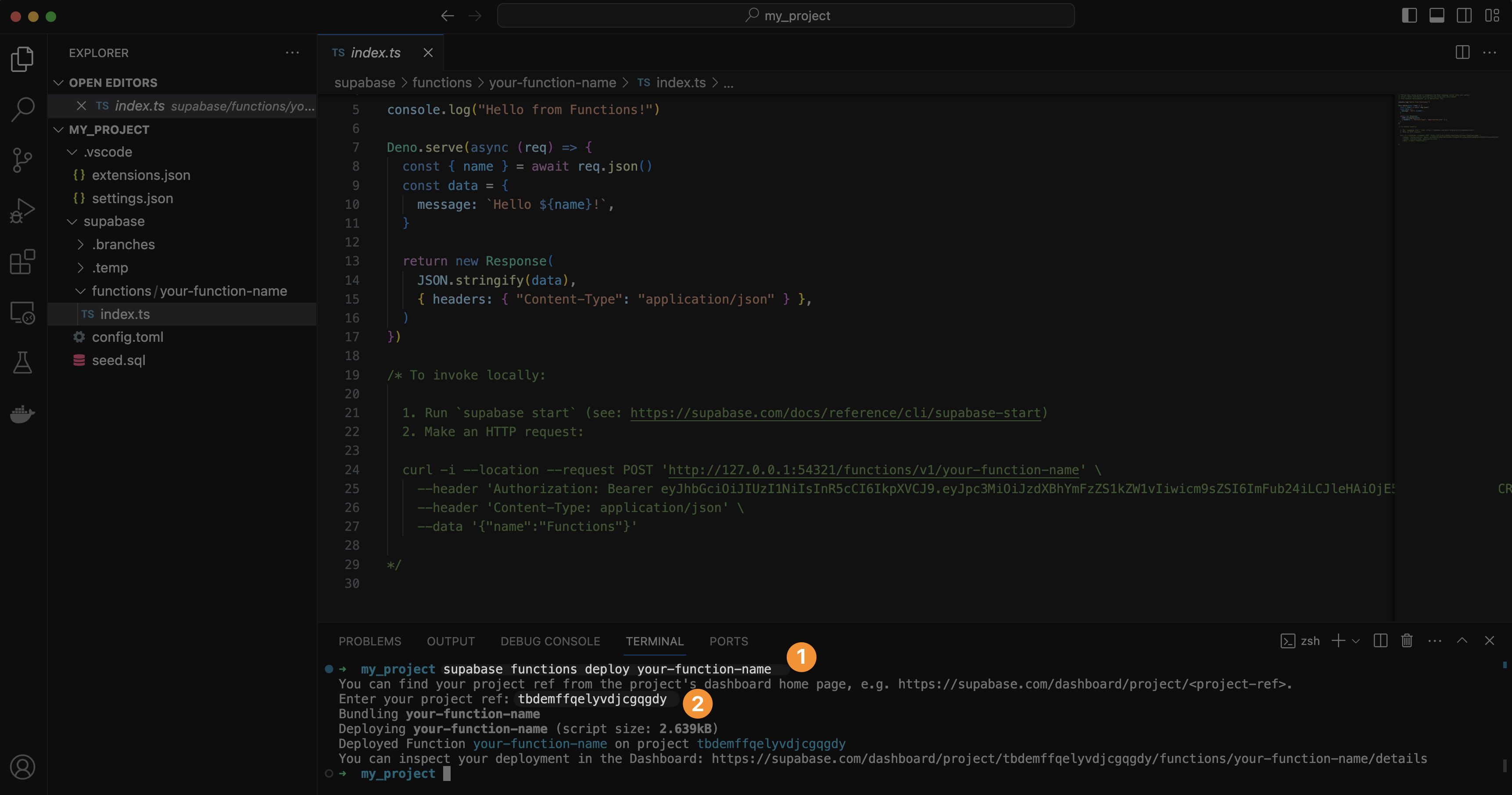
Check Supabase dashboard to confirm upload, and that's it!

Invoke the function
In WeWeb, you can call Supabase Edge functions by:
Selecting the
Invoke an Edge functionaction in a workflow.Entering the function name (e.g.,
your-name-function).Configuring the request:
Method: Choose the appropriate HTTP method (e.g.,POST,GET).Authorization headers: Include a valid token to authenticate the request.Body(forPOST): Include a JSON object (e.g.,{ "name": "Joyce" }).
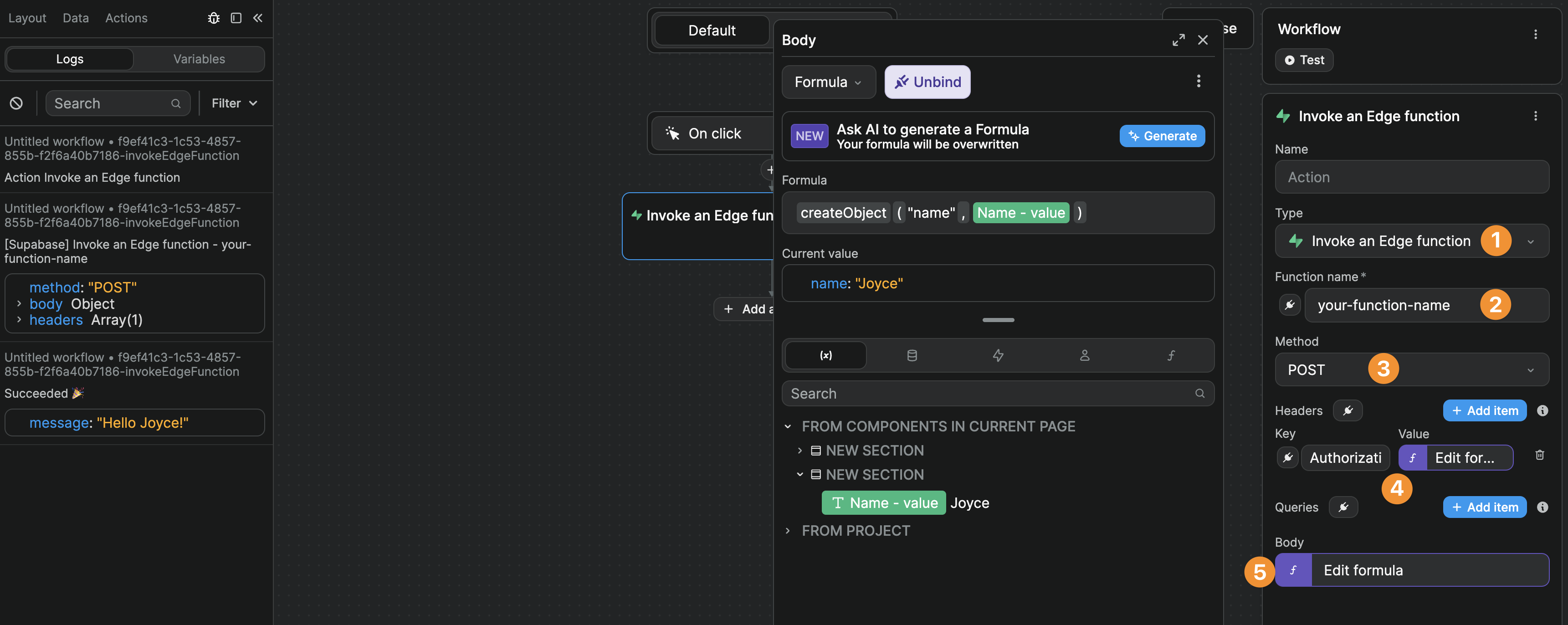
When tested, the response will match the format defined in the Supabase Edge function, such as:
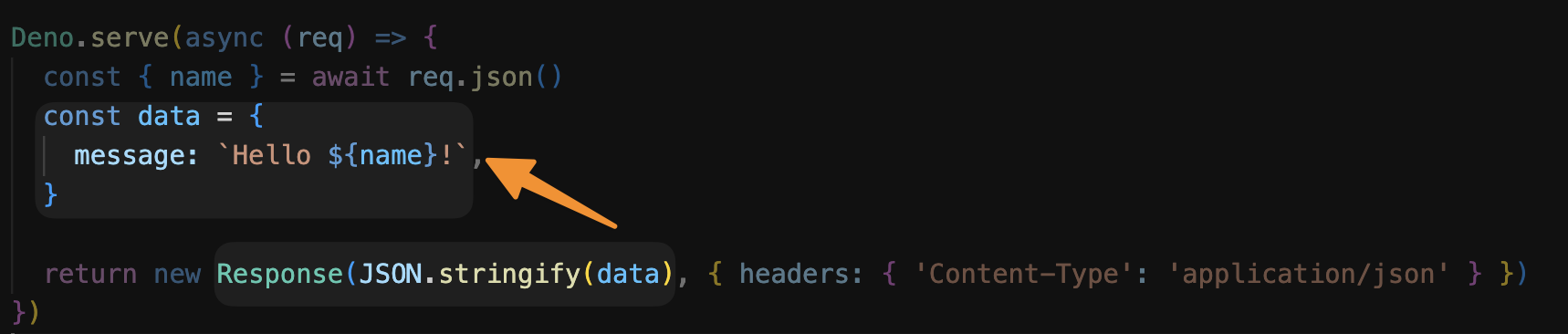
TIP
Authorization headers ensure only authorized clients (e.g., your WeWeb app) can access the Supabase Edge Function. They include tokens (e.g., JWT or API keys) to authenticate requests, which is essential for sensitive operations like database access or payments.
TIP
- Use POST for sending data or performing actions that modify data (e.g., creating a record, processing a payment).
- Use GET for retrieving data or performing read-only operations (e.g., fetching a list of items).
- Use PUT or PATCH for updating data, and DELETE for removing data.
Streaming
Streaming lets your app receive data in small pieces instead of waiting for the full response. It’s ideal for chat-style experiences and long tasks where you want to show progress. For tiny or instant responses, a regular request is simpler.
Click to view the code for the edge function used in the video above
javascript
// supabase/functions/openai-chat/index.ts
import { createOpenAI } from "https://esm.sh/@ai-sdk/openai@0.0.4";
import { streamText } from "https://esm.sh/ai@3.1.9";
const corsHeaders = {
"Access-Control-Allow-Origin": "*",
"Access-Control-Allow-Headers": "authorization, x-client-info, apikey, content-type",
"Access-Control-Allow-Methods": "POST, OPTIONS",
"Cache-Control": "no-cache, no-transform",
Connection: "keep-alive",
"X-Accel-Buffering": "no"
};
const openai = createOpenAI({
apiKey: Deno.env.get("OPENAI_API_KEY")
});
Deno.serve(async (req)=>{
// CORS preflight
if (req.method === "OPTIONS") {
return new Response(null, {
status: 204,
headers: corsHeaders
});
}
if (req.method !== "POST") {
return new Response(JSON.stringify({
error: "Method not allowed"
}), {
headers: {
...corsHeaders,
"Content-Type": "application/json"
},
status: 405
});
}
try {
const { messages = [], model = "gpt-4o-mini" } = await req.json();
const { textStream } = await streamText({
model: openai(model),
messages
});
// Custom SSE that JSON-encodes each chunk to preserve spaces/newlines
const stream = new ReadableStream({
async start (controller) {
const encoder = new TextEncoder();
// Initial comment keeps some proxies happy
controller.enqueue(encoder.encode(`: connected\n\n`));
try {
for await (const chunk of textStream){
// JSON-encode to preserve leading spaces/newlines
// Client: const delta = JSON.parse(e.data)
const payload = JSON.stringify(chunk);
controller.enqueue(encoder.encode(`data: ${payload}\n\n`));
}
// ✅ No final "done" or "[DONE]" message — just close the stream.
} catch (err) {
controller.enqueue(encoder.encode(`event: error\ndata: ${JSON.stringify(String(err))}\n\n`));
} finally{
controller.close();
}
}
});
return new Response(stream, {
headers: {
...corsHeaders,
"Content-Type": "text/event-stream; charset=utf-8",
"Cache-Control": "no-cache, no-transform",
Connection: "keep-alive",
"X-Accel-Buffering": "no"
}
});
} catch (error) {
console.error("Error:", error);
const message = error instanceof Error ? error.message : "Unknown error";
return new Response(JSON.stringify({
error: message
}), {
headers: {
...corsHeaders,
"Content-Type": "application/json"
},
status: 500
});
}
});For the complete language object template, please check the AG Grid Localization documentation or contact support.
Request settings
To receive a streaming response from a Supabase edge function in WeWeb:
- select the
Invoke an Edge functionaction in your workflow - configure the function name, method, and body as needed
- enable
Stream response - select an array variable to store the streaming response
When you test the action, you’ll see your array variable update as each chunk arrives from the edge function.
WARNING
If your edge function calls an external API (for example, OpenAI), that API must support streaming. The edge function cannot create a stream from a non‑streaming API.
FORMATTING STREAMED RESPONSE
Depending on what external service you are streaming a response from, you will likely need to format the response so it can be shown in a user friendly way.
This required formatting may be as simple as joining the array, or may require more complex logic to extract specific pieces of the response.
CORS
CORS (Cross-Origin Resource Sharing) is a safety feature that checks if your app is allowed to request data from different places. You might see CORS errors when connecting to Supabase edge functions.
To resolve CORS issues, simply add this object to your edge function:
typescript
// At the top of your edge function file (index.ts):
const corsHeaders = {
'Access-Control-Allow-Origin': '*',
'Access-Control-Allow-Headers': 'authorization, x-client-info, apikey, content-type',
}
//Inside your edge function's response handler (where you return data to the frontend), modify your response to include these CORS headers:
// This is where you modify the response to include CORS headers
return new Response(JSON.stringify(data), {
headers: { ...corsHeaders, 'Content-Type': 'application/json' }
})TIP
CORS headers are set by the server (Edge Function), not the frontend. Use 'Access-Control-Allow-Origin': '*' to allow all domains or specify your app's domain (e.g., https://yourapp.com) for better security. These headers act as a basic security pass, allowing your app to communicate with the Edge Function.
TIP
To optimize Edge Functions, consider breaking down tasks into smaller functions.
Example: Instead of trying to process an entire video with one edge function, you could have
- Function 1 to extract video frames
- Function 2 to analyze visual content
- Function 3 to transcribe audio

