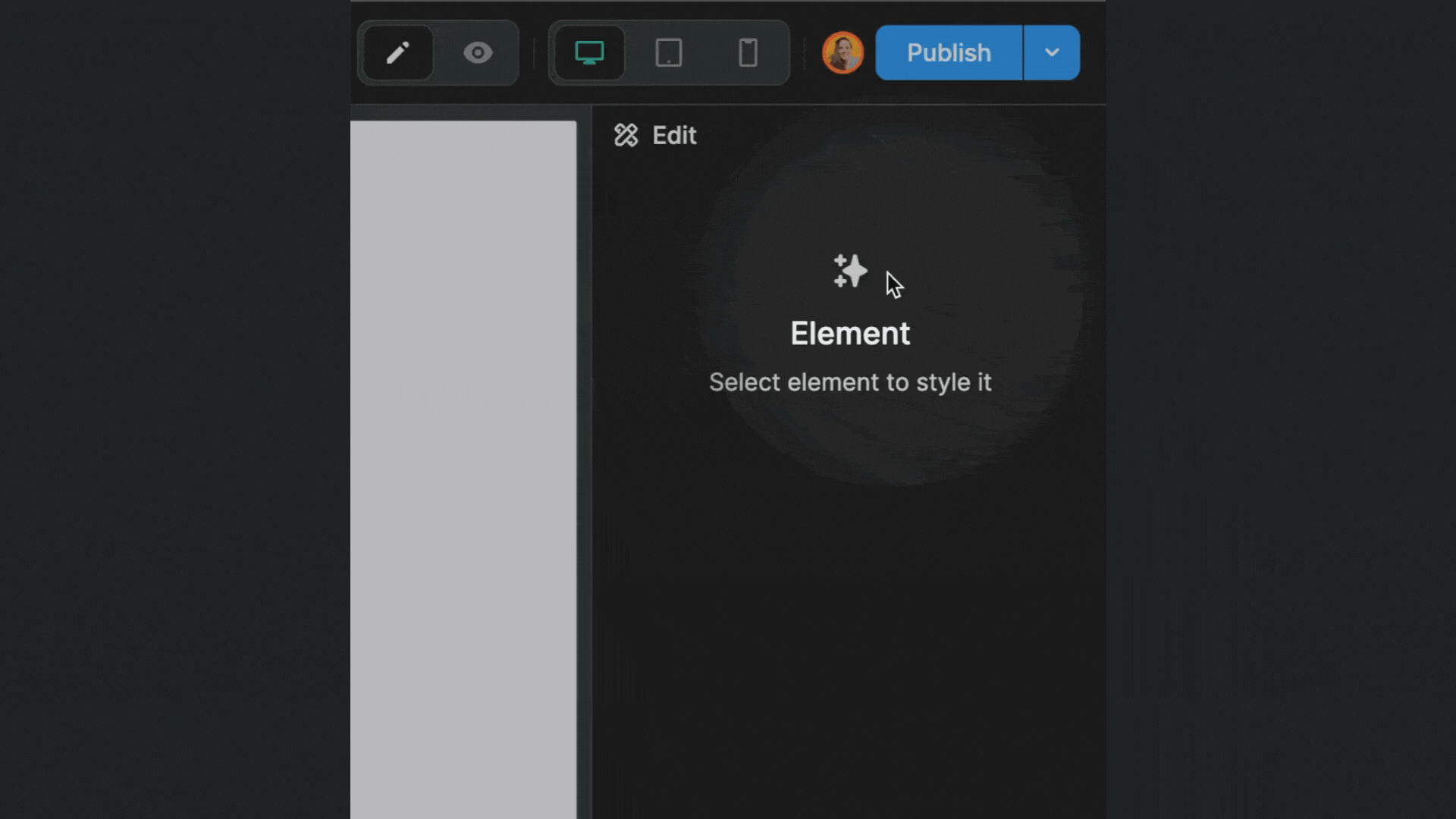Appearance
Backups
In the Backups tab of a project, you can see all the different versions of the Editor that you can potentially rollback to.
Backups tab
From your workspace dashboard, you can access a project's backups by going to the project's Settings > Backups:
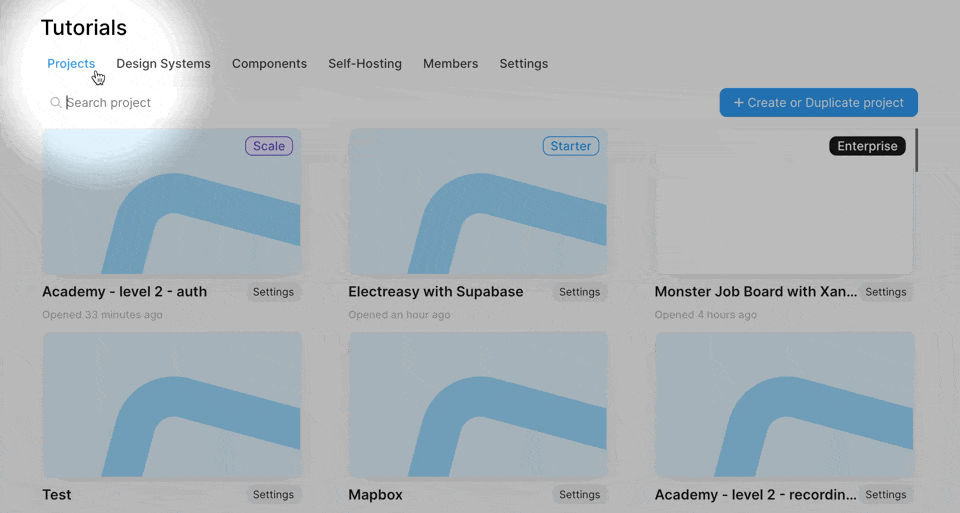
In the example above, you can see:
- we have several commits of the project over two different days
- there are many commits are automatic, and
- there is one manual commit with a custom message
- some commits reference a version in their name
(v1)and(v2)
We can:
- hide automatic commits,
- search for a specific commit,
- preview a specific version of the Editor, and
- rollback to a specific version of the Editor.
Automatic commits
WeWeb generates automatic commits of your project Editor:
- once a day if you're on a Starter plan,
- once an hour if you're on a Scale or Enterprise plan, and
- every time you publish your app in staging or in production.
TIP
The commits that are linked to a publication will display the publication version in their name.
In the example below, in the Deployments tab, you can see we published a v3 of our app in staging. As a result, an automatic commit of the Editor is available in the Backups tab (with the (v3) reference in its name):
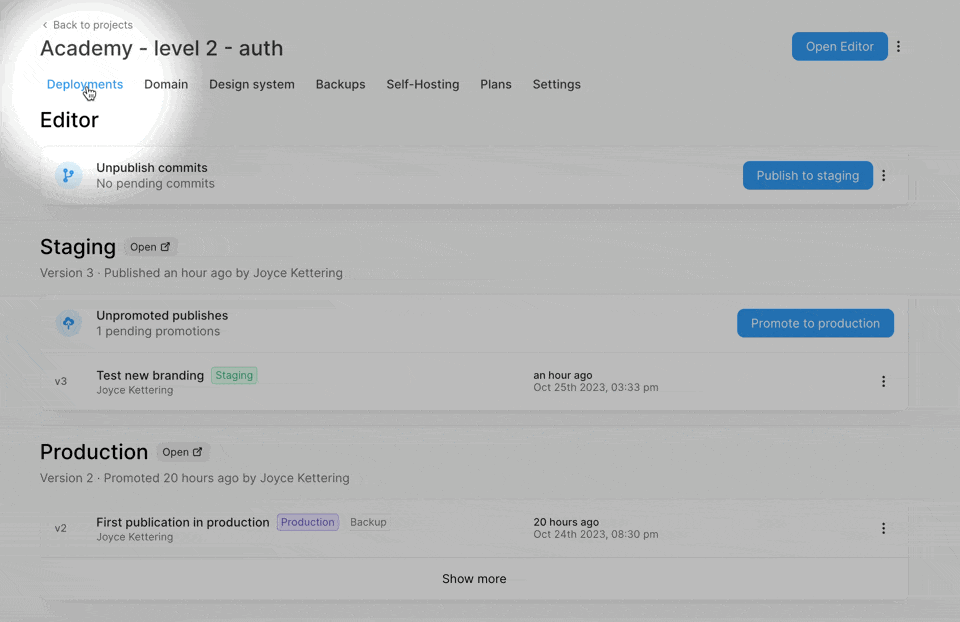
Manual commits
When you're inside a project, you can create a manual commit of the Editor with a custom message to describe the update by going to the Commit button inside the Editor: