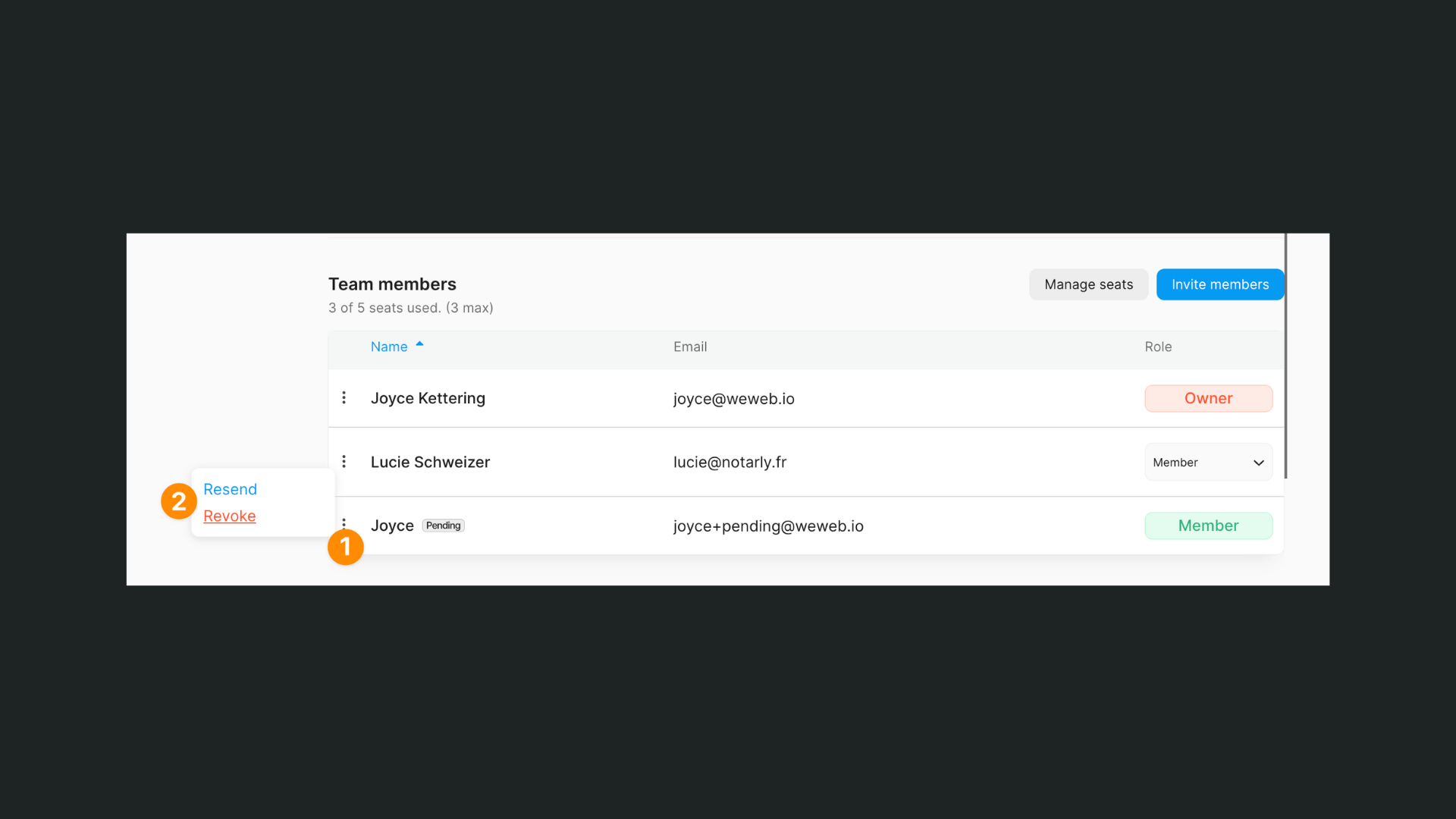Appearance
The Members Tabs
In your workspace, the Members tab allows you to:
- upgrade or downgrade your workspace plan, and
- invite team members and up to 10 free guests to collaborate in your workspace.
Members vs guests
You can invite:
- team members, and
- up to 10 free guests
People who accept your invitation will get access to all the workspace:
- projects,
- components, and
- design systems.
TIP
When inviting agency or freelancer guests, make sure to use the email address they used to subscribe to the WeWeb agency partner plan. The invitation will not go through otherwise.
Member roles
The workspace Owner is the only one who can purchase a project plan and delete the workspace.
Team members with the Admin role can manage members, edit the name of a project or workspace, and delete projects.
Team members who are a Member can access and edit all projects in the workspace.
Invite members & guests
To invite people, click on the Invite members or Invite guests button:
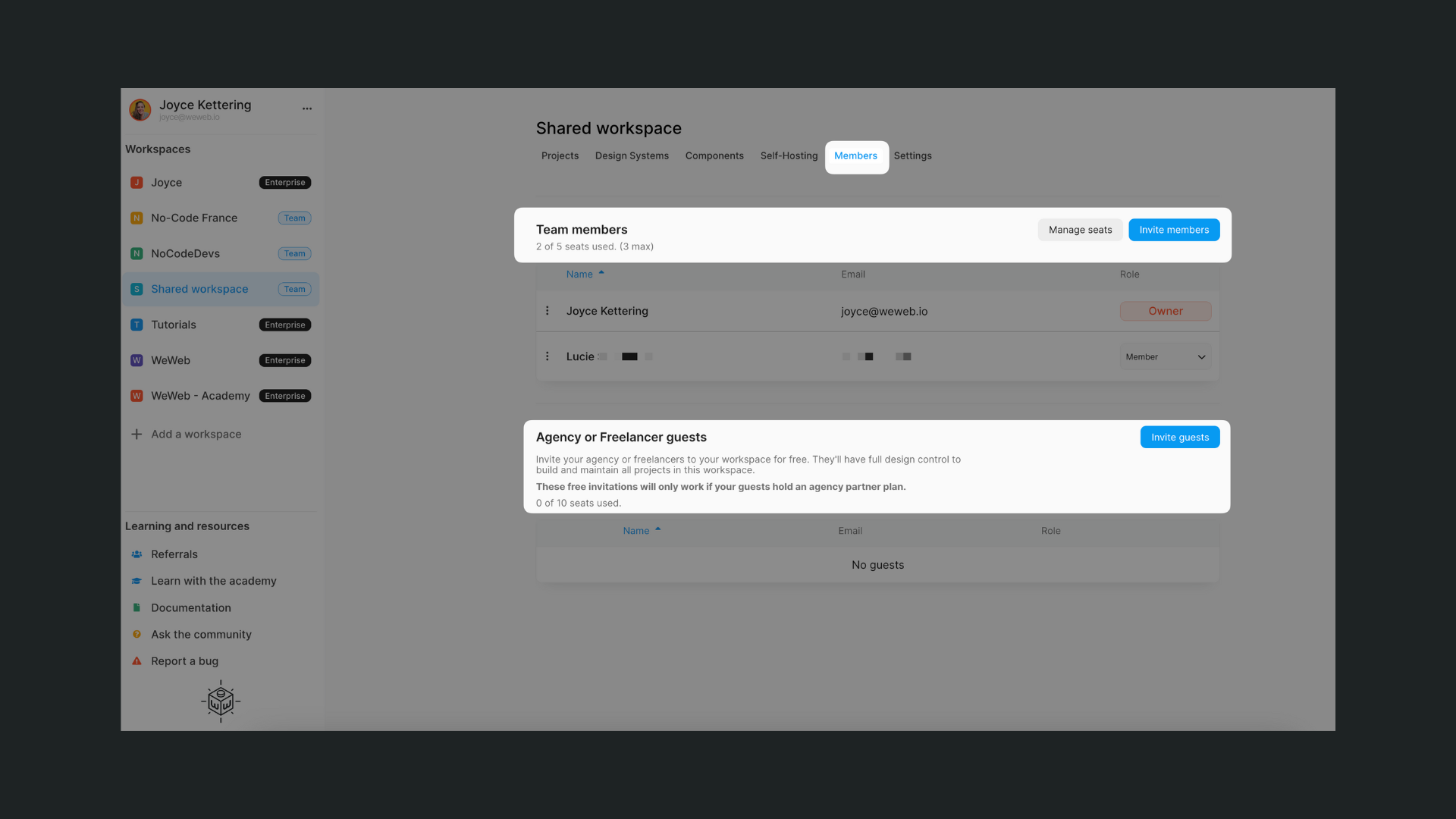
You will be invited to fill out the popup with the new user(s) name(s) and email(s) to send them an email invitation to join your workspace:
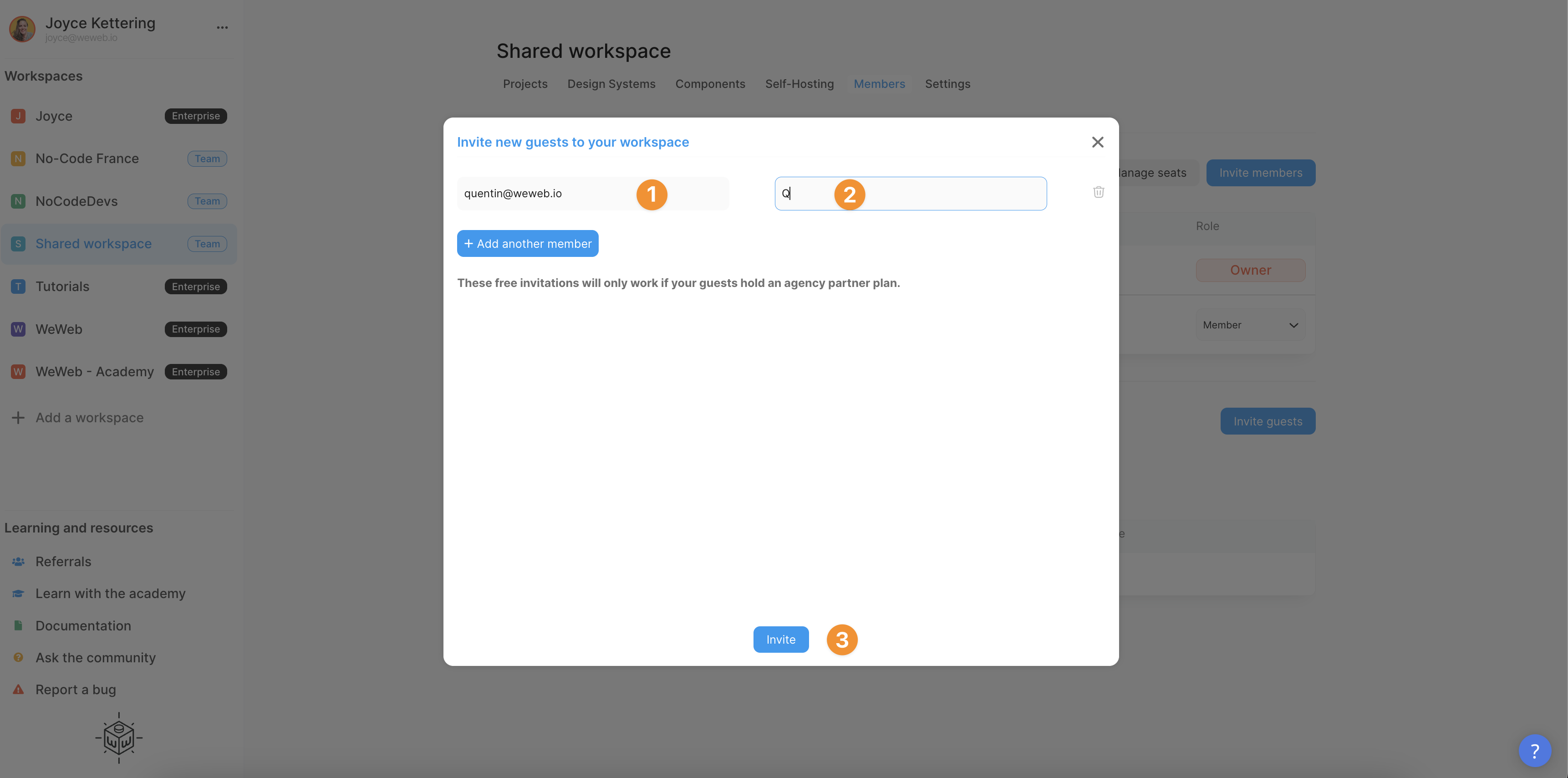
Troubleshooting
A few things to keep in mind:
1- Guests will not receive an invitation if the invite was sent to an email address without a WeWeb agency partner program
2- If you close the popup before clicking the Invite button, the invitation(s) will not go through.
3- To join your workspace, new members and guests should validate the invitation by clicking the link they receive by email.
When someone has received but not activated their invitation, you'll see a Pending label next to their name on the right. You can resend or revoke the invitation by clicking on the three dots on the left of their name: