Appearance
Project workflows
Project workflows allow you to create reusable workflows that can be triggered from within any other workflow in your application. When adding an action to any workflow, you can find all project workflows in a dedicated "Project workflows" section of the action menu.
This feature is useful for:
- Creating reusable workflow logic across different parts of your application
- Breaking down complex workflows into smaller, manageable pieces
- Keeping your workflows organized and maintainable
By breaking down complex logic into reusable project workflows, you can build powerful, scalable features that can be easily reused across your application.
How to Use
Creating a Project Workflow
First, create a reusable project workflow:
- Go to the
Logictab in the left panel - Click
+ Newto create a new global workflow - Give your workflow a name
- Set up the workflow with the actions you want to make reusable
- Add parameters if needed (optional)
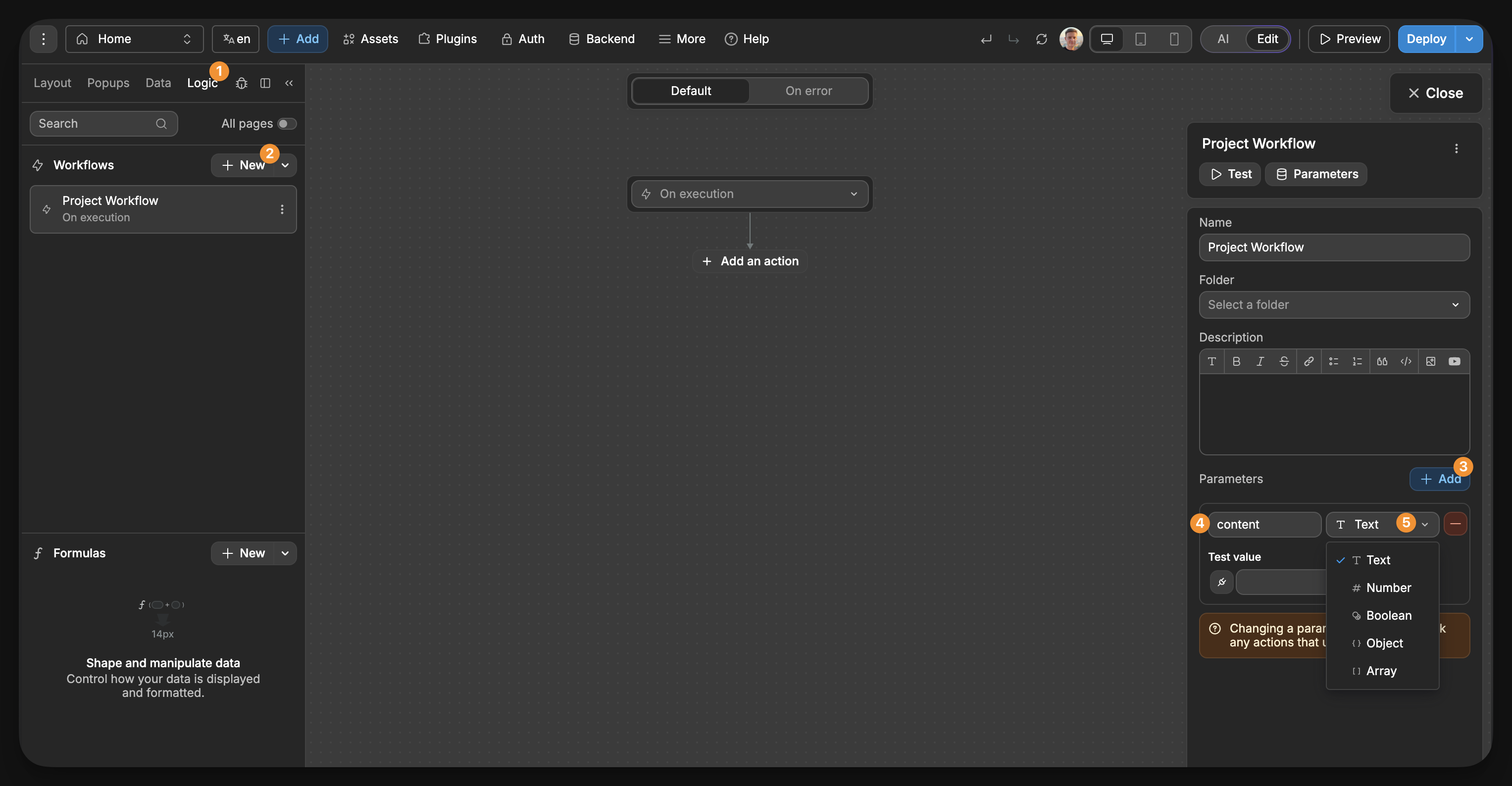
For example, to create a project workflow that logs a message to the console:
- Add a
Logaction - Access the
Eventstab to retrieve your defined workflow parameters
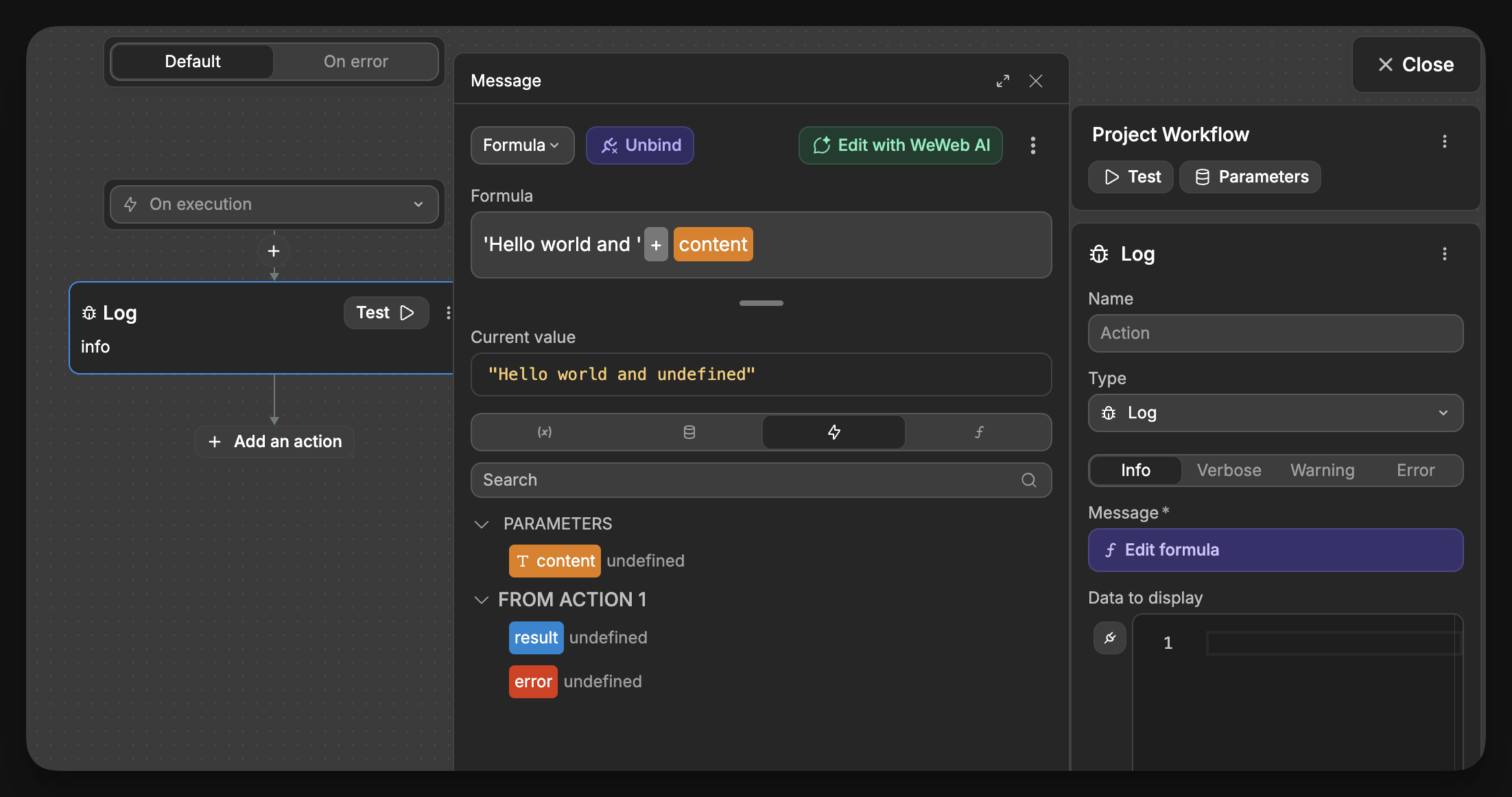
Executing a Project Workflow
When you want to use your global workflow within another workflow:
- In your local workflow, add a new action
- Look for the
Project workflowssection in the action list - Select the project workflow you want to execute from the list
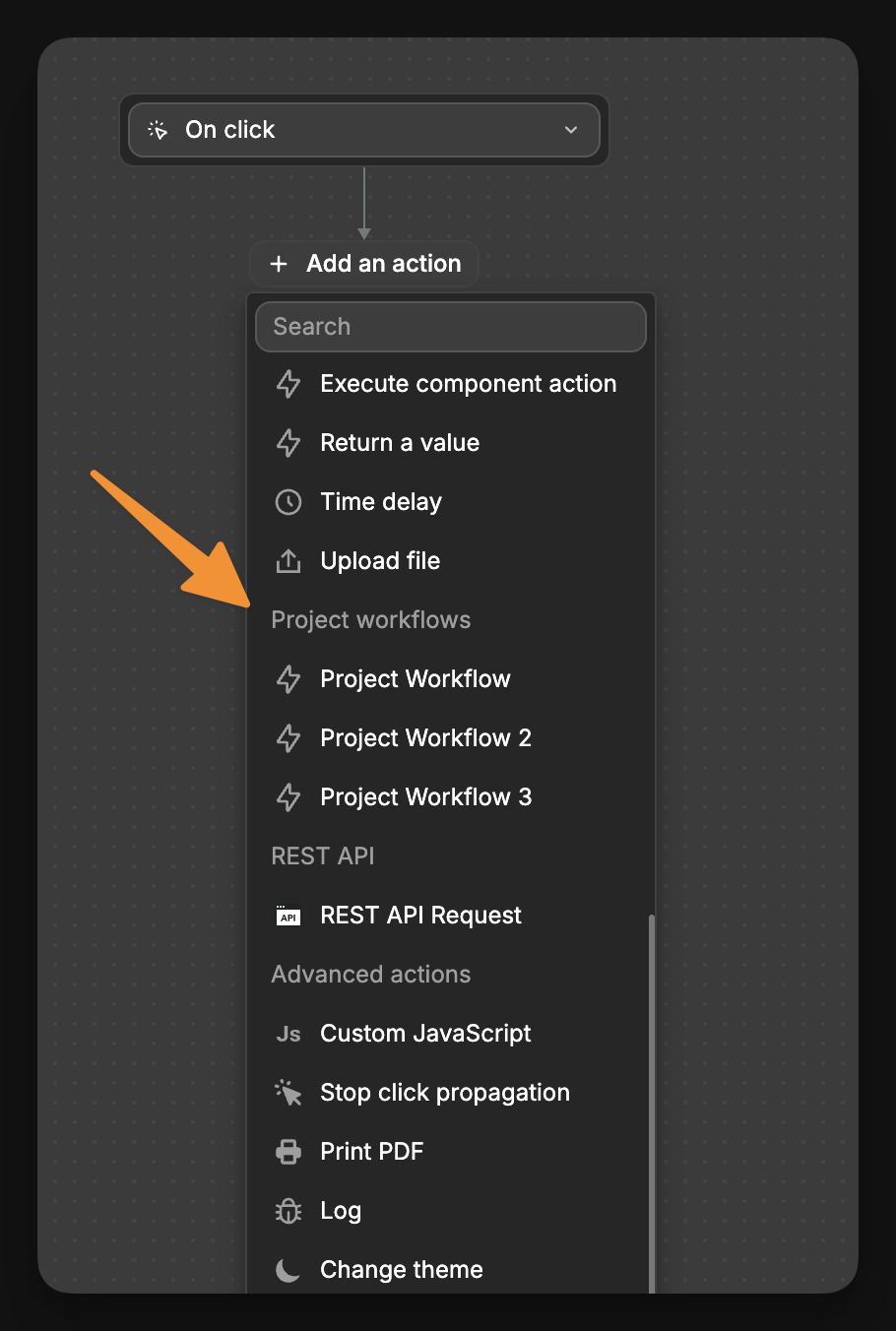
- Provide any required parameters for the selected workflow
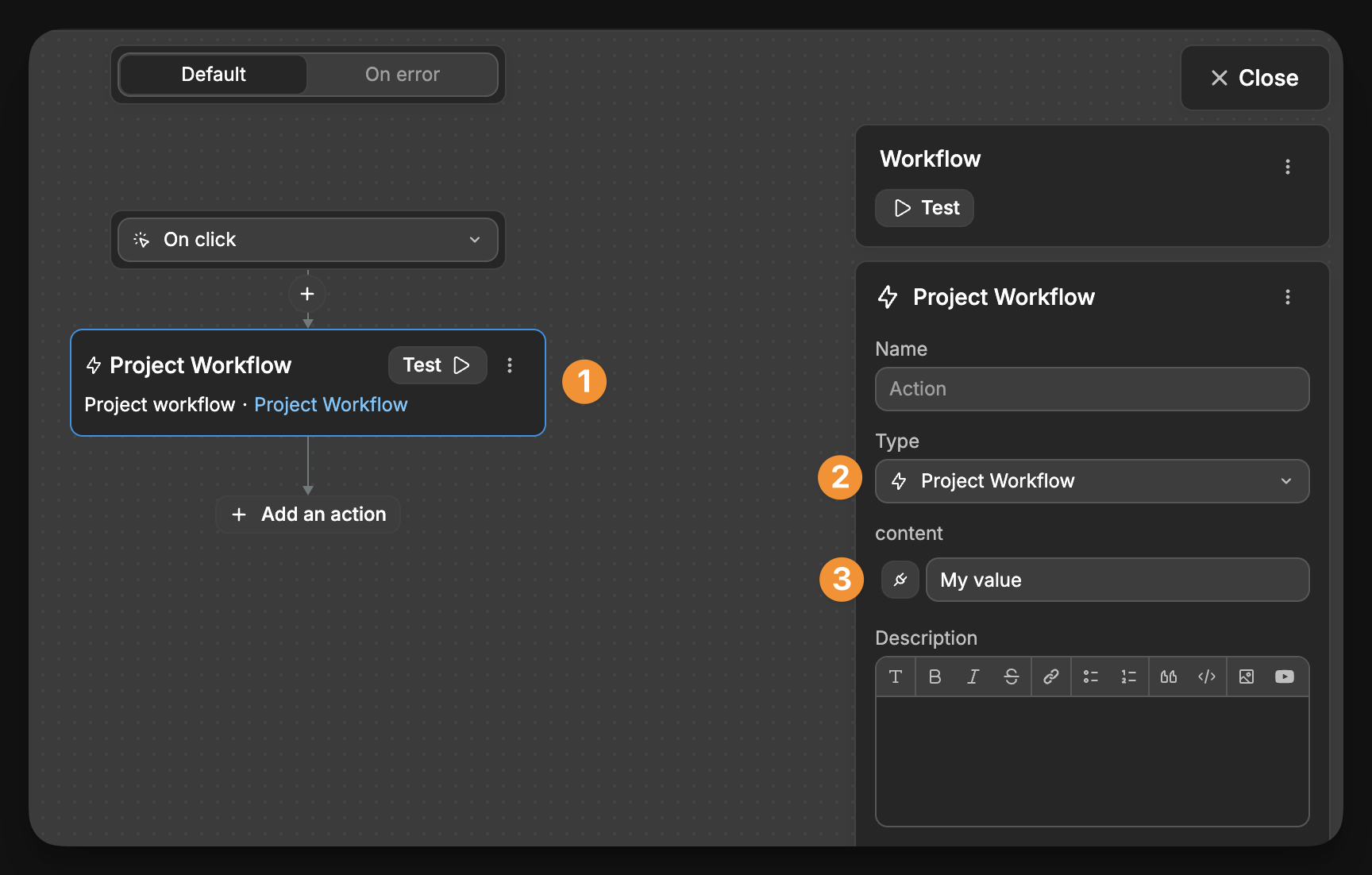
When your local workflow runs, it will execute the project workflow as part of its sequence:
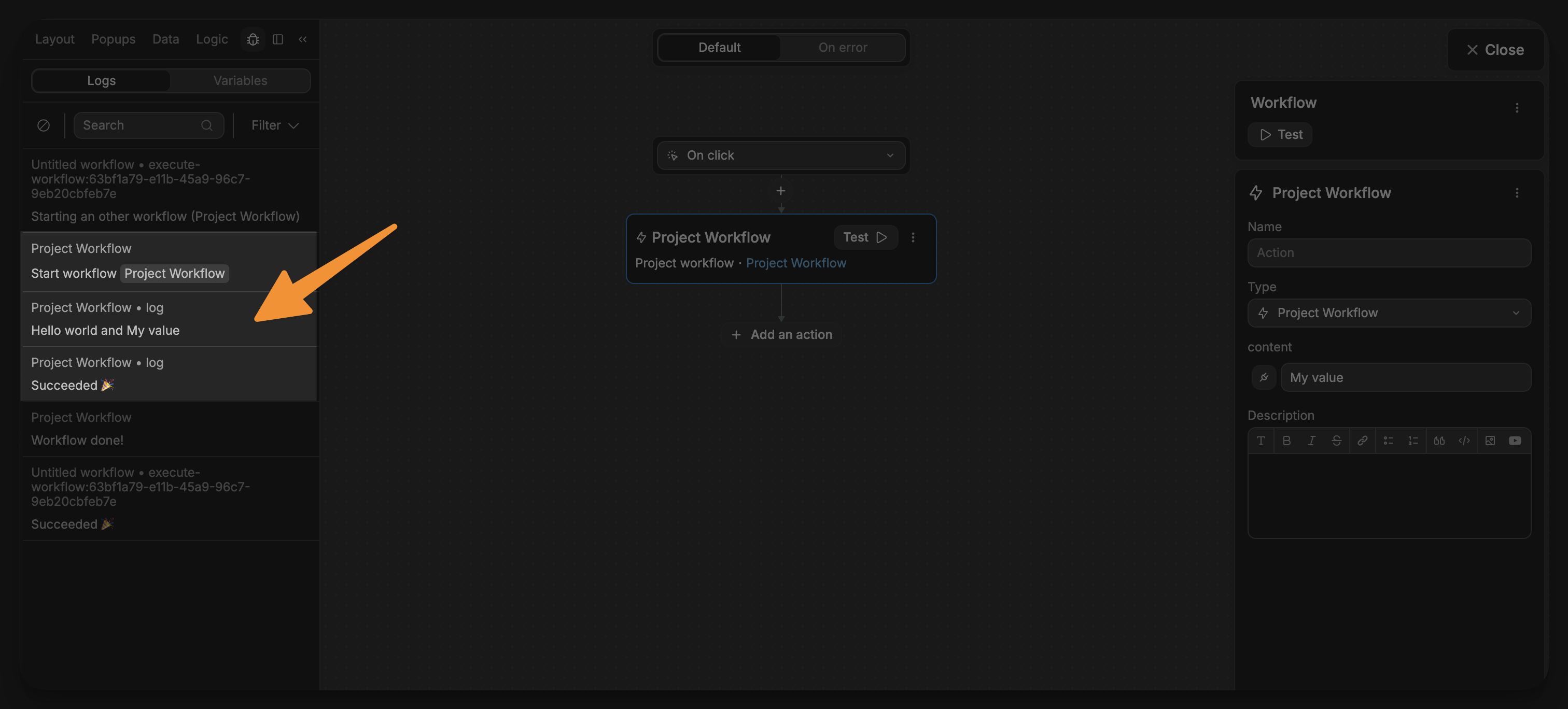
TIP
Use project workflows whenever you find yourself repeating the same series of actions in different places, or when a workflow becomes too complex to manage. This approach helps keep your application maintainable and reduces duplication.

